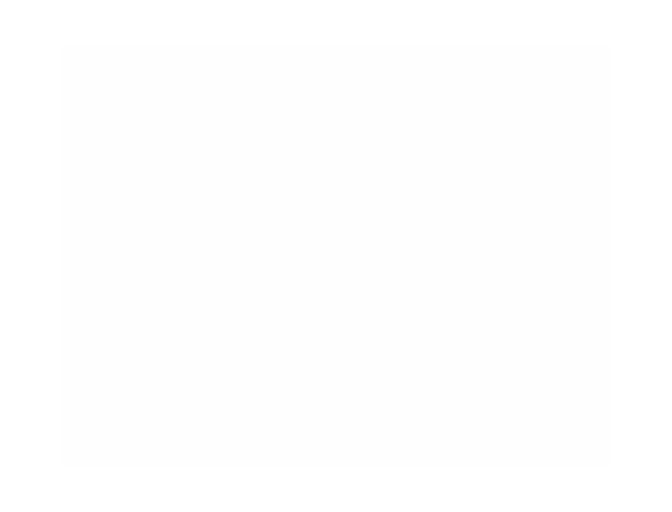Chromebooks exploded in popularity during the pandemic as parents snatched up the affordable laptops for kids taking classes from their kitchen tables or bedrooms. And while that demand has significantly cooled off since then, millions of Chromebooks remain in circulation, and chances are there are a few things you don't know about these Chrome OS-based devices.
Take screenshots, for instance. As Chromebooks are internet-based laptops, there aren't as many options for third-party screenshot tools as there are for Windows or macOS. Chrome extensions are plentiful, but the quickest way to capture what you see on your screen is to use ChromeOS' built-in tools. Here's how that works.
Our Top-Rated Chromebooks
Take a Screenshot With the Keyboard Shortcut

Chrome OS has long supported a screenshot keyboard shortcut. Some laptops even have a dedicated button that can be used to take a screenshot. If yours doesn't, there are several alternative options that can be used:
Press Shift + Ctrl + Show (the latter looks like a rectangle next to two vertical lines).
If using an external keyboard without a Show button, press Shift + Ctrl + F5.
Open the Settings menu at the bottom of the screen and select Screenshot.
From the Screenshot menu, you can then choose whether to take a full-screen screenshot, partial screenshot, or window screenshot. Press the space bar to cycle through these options. Press the Tab key to adjust the size of the screenshot window.
Use the Screen Capture Tool in Quick Settings
With the launch of Chrome OS 89 in March 2021, Google added a screen-capture tool to the Quick Settings menu on Chromebooks. To access it, open Quick Settings on the bottom right of the screen and choose Screen Capture. You can then choose between a screenshot or video recording of the full screen, single window, or part of the screen. When ready, click the Capture button.
Recommended by Our Editors

Where to Find Your Chromebook Screenshots

Screenshots are automatically copied to your Clipboard and appear in Tote, rolled out with Chrome OS 89 to keep important files at your fingertips. Open Tote from the Shelf to access recent downloads, screen captures, and pinned files.
If you're in no hurry and just want to save something for later, simply visit your Downloads folder. To change where screenshots live, press Shift + Ctrl + Show and go to Settings > Select folder to pick your preference. Future screenshots will be sent there.

Get the Most Out of Your Technology

By clicking Sign Me Up, you confirm you are 16+ and agree to our Terms of Use and Privacy Policy.
Thanks for signing up!
Your subscription has been confirmed. Keep an eye on your inbox!
About Stephanie Mlot
Contributor


 (Credit: Marek Sowa / Shutterstock)
(Credit: Marek Sowa / Shutterstock)